Cant figure out how to use VistaBootPRO to setup dual boot! (Resolved)
Forum rules
This forum is meant for support of PRO Software only. PROnetworks reserves the right to edit any topic title to better explain the contents of a post. We also may move your post to a more suitable forum if necessary.
It may take our support staff up to 24 hours to respond to your problem. We appreciate your patience.
This forum is meant for support of PRO Software only. PROnetworks reserves the right to edit any topic title to better explain the contents of a post. We also may move your post to a more suitable forum if necessary.
It may take our support staff up to 24 hours to respond to your problem. We appreciate your patience.
11 posts
• Page 1 of 2 • 1, 2
Cant figure out how to use VistaBootPRO to setup dual boot! (Resolved)
Hi,
I installed a copy of Windows XP Prof on my F: drive. This is a Partition of my main drive. I then changed the drive letter to D:. This didn't cause a problem as i had no applications installed. Just bare XP install.
I then installed Windows Vista 32-bit on my C: drive. This is my system drive and my active boot drive.
I thought that i would automatically get a dual boot option at boot up but it goes straight into vista.
I had a play with bcdedit but got nowhere and then i learned about bootpro. I downloaded this and tried to setup the dual boot option but i can't get it working.
The details from my bootpro are as follows:
Windows Boot Manager
--------------------
identifier {bootmgr}
device partition=C:
description Windows Boot Manager
locale en-US
inherit {globalsettings}
default {current}
displayorder {current}
{0fce5161-c479-11db-adf1-001a920a61dc}
toolsdisplayorder {memdiag}
timeout 10
Windows Boot Loader
-------------------
identifier {current}
device partition=C:
path \Windows\system32\winload.exe
description Microsoft Windows Vista
locale en-US
inherit {bootloadersettings}
osdevice partition=C:
systemroot \Windows
resumeobject {63dd9867-c4b7-11db-b680-a3b8c3a251dc}
nx OptIn
quietboot No
sos No
custom:47000005 301989892
3
Resume from Hibernate
---------------------
identifier {63dd9867-c4b7-11db-b680-a3b8c3a251dc}
device partition=C:
path \Windows\system32\winresume.exe
description Windows Resume Application
locale en-US
inherit {resumeloadersettings}
filepath \hiberfil.sys
pae Yes
debugoptionenabled No
Windows Memory Tester
---------------------
identifier {memdiag}
device partition=C:
path \boot\memtest.exe
description Windows Memory Diagnostic
locale en-US
inherit {globalsettings}
badmemoryaccess Yes
custom:47000005 301989892
2
Windows Legacy OS Loader
------------------------
identifier {0fce5161-c479-11db-adf1-001a920a61dc}
device partition=D:
path \ntldr
description Windows XP Pro
custom:47000005 301989892
6
EMS Settings
------------
identifier {emssettings}
bootems Yes
Debugger Settings
-----------------
identifier {dbgsettings}
debugtype Serial
debugport 1
baudrate 115200
RAM Defects
-----------
identifier {badmemory}
Global Settings
---------------
identifier {globalsettings}
inherit {dbgsettings}
{emssettings}
{badmemory}
Boot Loader Settings
--------------------
identifier {bootloadersettings}
inherit {globalsettings}
Resume Loader Settings
----------------------
identifier {resumeloadersettings}
inherit {globalsettings}
any help would be greatly appreciated.
Thank you,
Shuja.
dabooj,
Welcome to PROnetworks and when you get a chance stop by our Introduction Area and tell us a little about yourself.
Looking at your current configuration I am going to say that all you need to do is run the "Diagnostics" option in VistaBootPRO. Here are the steps that you need to follow:
Step 1
- Make a backup of your current boot configuration in the Backup/Restore Center
Step 2
- Under Manage OS Entries delete the XP enty {0fce5161-c479-11db-adf1-001a920a61dc}
Step 3
- In the menu click on "Diagnostics" --> "Run Diagnostics" and wait until it is finished
Now, once it is finished running you should notice that a new XP entry showed up. Ensure that the drive letter is correct "D:" and then goto System Bootloader and reinstall the Vista bootloader.
If the entry did not appear after running diagnostics please let us know. There may be another problem with your BCD Registry that we are not seeing from the "Detailed" view that you posted.
HTH,
Jason
- jbullard
- VP - Software
-

- Posts: 3653
- Joined: Sun Jun 06, 2004 10:17 pm
- Location: Utah
- Real Name: Jason Bullard
Shuja,
After you have performed all the steps above you will need to click on the "Bootloader" button in VistaBootPRO. Then you will want to select "Reinstall Vista Bootloader" and then click on "Apply".
This will reinstall the Vista bootloader but this is more a precautionary measure to ensure that your XP entry is correctly added to the BCD Registry.
HTH,
Jason
After you have performed all the steps above you will need to click on the "Bootloader" button in VistaBootPRO. Then you will want to select "Reinstall Vista Bootloader" and then click on "Apply".
This will reinstall the Vista bootloader but this is more a precautionary measure to ensure that your XP entry is correctly added to the BCD Registry.
HTH,
Jason
- jbullard
- VP - Software
-

- Posts: 3653
- Joined: Sun Jun 06, 2004 10:17 pm
- Location: Utah
- Real Name: Jason Bullard
hi,
I tried what you suggested but when i click on run diagnostics no other OS appears on the list.
Only one os appears now and my bcd info is now:
Windows Boot Manager
--------------------
identifier {bootmgr}
device partition=C:
description Windows Boot Manager
locale en-US
inherit {globalsettings}
default {current}
resumeobject {63dd9867-c4b7-11db-b680-a3b8c3a251dc}
displayorder {current}
toolsdisplayorder {memdiag}
timeout 10
Windows Boot Loader
-------------------
identifier {current}
device partition=C:
path \Windows\system32\winload.exe
description Microsoft Windows Vista
locale en-US
inherit {bootloadersettings}
osdevice partition=C:
systemroot \Windows
resumeobject {63dd9867-c4b7-11db-b680-a3b8c3a251dc}
nx OptIn
quietboot No
sos No
custom:47000005 301989892
3
Resume from Hibernate
---------------------
identifier {63dd9867-c4b7-11db-b680-a3b8c3a251dc}
device partition=C:
path \Windows\system32\winresume.exe
description Windows Resume Application
locale en-US
inherit {resumeloadersettings}
filedevice partition=C:
filepath \hiberfil.sys
pae Yes
debugoptionenabled No
Windows Memory Tester
---------------------
identifier {memdiag}
device partition=C:
path \boot\memtest.exe
description Windows Memory Diagnostic
locale en-US
inherit {globalsettings}
badmemoryaccess Yes
custom:47000005 301989892
2
EMS Settings
------------
identifier {emssettings}
bootems Yes
Debugger Settings
-----------------
identifier {dbgsettings}
debugtype Serial
debugport 1
baudrate 115200
RAM Defects
-----------
identifier {badmemory}
Global Settings
---------------
identifier {globalsettings}
inherit {dbgsettings}
{emssettings}
{badmemory}
Boot Loader Settings
--------------------
identifier {bootloadersettings}
inherit {globalsettings}
Resume Loader Settings
----------------------
identifier {resumeloadersettings}
inherit {globalsettings}
Any ideas?
Thank,
shuja.
I tried what you suggested but when i click on run diagnostics no other OS appears on the list.
Only one os appears now and my bcd info is now:
Windows Boot Manager
--------------------
identifier {bootmgr}
device partition=C:
description Windows Boot Manager
locale en-US
inherit {globalsettings}
default {current}
resumeobject {63dd9867-c4b7-11db-b680-a3b8c3a251dc}
displayorder {current}
toolsdisplayorder {memdiag}
timeout 10
Windows Boot Loader
-------------------
identifier {current}
device partition=C:
path \Windows\system32\winload.exe
description Microsoft Windows Vista
locale en-US
inherit {bootloadersettings}
osdevice partition=C:
systemroot \Windows
resumeobject {63dd9867-c4b7-11db-b680-a3b8c3a251dc}
nx OptIn
quietboot No
sos No
custom:47000005 301989892
3
Resume from Hibernate
---------------------
identifier {63dd9867-c4b7-11db-b680-a3b8c3a251dc}
device partition=C:
path \Windows\system32\winresume.exe
description Windows Resume Application
locale en-US
inherit {resumeloadersettings}
filedevice partition=C:
filepath \hiberfil.sys
pae Yes
debugoptionenabled No
Windows Memory Tester
---------------------
identifier {memdiag}
device partition=C:
path \boot\memtest.exe
description Windows Memory Diagnostic
locale en-US
inherit {globalsettings}
badmemoryaccess Yes
custom:47000005 301989892
2
EMS Settings
------------
identifier {emssettings}
bootems Yes
Debugger Settings
-----------------
identifier {dbgsettings}
debugtype Serial
debugport 1
baudrate 115200
RAM Defects
-----------
identifier {badmemory}
Global Settings
---------------
identifier {globalsettings}
inherit {dbgsettings}
{emssettings}
{badmemory}
Boot Loader Settings
--------------------
identifier {bootloadersettings}
inherit {globalsettings}
Resume Loader Settings
----------------------
identifier {resumeloadersettings}
inherit {globalsettings}
Any ideas?
Thank,
shuja.
Shuja,
Take the following steps:
Step 1
- Under Manage OS Entries click on "Add New OS Entry"
Step 2
- Type in your OS name (what you want to call it) and then select "Windows Legacy" and choose the correct boot drive "D:"
Step 3
- Reinstall the Vista bootloader
After this is done can you post the contents of View Settings -> All here so we can look at it some more.
Go ahead and reboot after you reinstall the bootloader to make sure that you have the dual boot option.
HTH,
Jason
Take the following steps:
Step 1
- Under Manage OS Entries click on "Add New OS Entry"
Step 2
- Type in your OS name (what you want to call it) and then select "Windows Legacy" and choose the correct boot drive "D:"
Step 3
- Reinstall the Vista bootloader
After this is done can you post the contents of View Settings -> All here so we can look at it some more.
Go ahead and reboot after you reinstall the bootloader to make sure that you have the dual boot option.
HTH,
Jason
- jbullard
- VP - Software
-

- Posts: 3653
- Joined: Sun Jun 06, 2004 10:17 pm
- Location: Utah
- Real Name: Jason Bullard
Hi,
Done what u suggested. This creates the dual boot option at pc boot up but when i select the windows xp option there is an error msg stating windows failed to start. it gives other details and picks out the /ntldr file and states cannot be loaded cos application is missing or corrupt.
The whole dual-boot setup msg looks like it is all from the Vista installation rather than the XP version.
The bcd listing is as follows:
(overview)
There is currently 2 OS(s) installed in the boot manager.
Current timeout before default boots: 10
Default OS: Microsoft Windows Vista
Entry # 1
----------------------------------------------------------------------------
Name: Microsoft Windows Vista
BCD ID: {current}
Boot Drive: C:
Windows Drive: C:
System Bootloader: \Windows\system32\winload.exe
Windows Directory: \Windows
Entry # 2
----------------------------------------------------------------------------
Name: Windows XP Pro
BCD ID: {ntldr}
Boot Drive: D:
Windows Drive:
System Bootloader: \ntldr
Windows Directory:
If you need screenshots then i can supply them although i'm not sure how to post them.
Please let me know how to post pic/images on the forum as i have been struggling with this.
Thanks,
shuja
Done what u suggested. This creates the dual boot option at pc boot up but when i select the windows xp option there is an error msg stating windows failed to start. it gives other details and picks out the /ntldr file and states cannot be loaded cos application is missing or corrupt.
The whole dual-boot setup msg looks like it is all from the Vista installation rather than the XP version.
The bcd listing is as follows:
(overview)
There is currently 2 OS(s) installed in the boot manager.
Current timeout before default boots: 10
Default OS: Microsoft Windows Vista
Entry # 1
----------------------------------------------------------------------------
Name: Microsoft Windows Vista
BCD ID: {current}
Boot Drive: C:
Windows Drive: C:
System Bootloader: \Windows\system32\winload.exe
Windows Directory: \Windows
Entry # 2
----------------------------------------------------------------------------
Name: Windows XP Pro
BCD ID: {ntldr}
Boot Drive: D:
Windows Drive:
System Bootloader: \ntldr
Windows Directory:
If you need screenshots then i can supply them although i'm not sure how to post them.
Please let me know how to post pic/images on the forum as i have been struggling with this.
Thanks,
shuja
Okay. Now we are starting to get on the right track. What is happening is that it is look for NTLDR at D:\ntldr which for some reason it is not finding it.
Before you proceed make sure that under My Computer / D: NTLDR does actually exist. If Vista has D: labeled as another drive then use that drive for the following steps. If that still does not work try to use C: in the following steps.
Try the following
Step 1
- Click on Manage OS Entries and select the XP entry in the list
- Check on "Rename OS Entry"
Step 2
- Change the boot drive from D: to C: (or whatever it was above)
Step 3
- Reboot
If you still have problems just let us know.
HTH,
Jason
Before you proceed make sure that under My Computer / D: NTLDR does actually exist. If Vista has D: labeled as another drive then use that drive for the following steps. If that still does not work try to use C: in the following steps.
Try the following
Step 1
- Click on Manage OS Entries and select the XP entry in the list
- Check on "Rename OS Entry"
Step 2
- Change the boot drive from D: to C: (or whatever it was above)
Step 3
- Reboot
If you still have problems just let us know.
HTH,
Jason
- jbullard
- VP - Software
-

- Posts: 3653
- Joined: Sun Jun 06, 2004 10:17 pm
- Location: Utah
- Real Name: Jason Bullard
Hi,
thanks for your help but what i did was i performed a full install on my Windows XP OS.
For some reason the vista boot dvd (startup) was picking up my C: as F: and my system drive became my D: (don't ask me what happened here!).
Windows Vista OS shows the drives in the correct order.
Once i had installed Windows XP i could only boot into the XP OS so i used the following thread to solve the problems:
Reformatted and Reinstalled XP: Lost Boot to Vista
I repaired Vista startup (have to run 2-3 times before it corrects boot up) and then created a legacy OS entry in VistaBootPro using the steps outlined in the thread above and i eventually got the dual boot up working.
Had to reactivate windows XP but all is well now.
Thanks for your help,
Shuja.
thanks for your help but what i did was i performed a full install on my Windows XP OS.
For some reason the vista boot dvd (startup) was picking up my C: as F: and my system drive became my D: (don't ask me what happened here!).
Windows Vista OS shows the drives in the correct order.
Once i had installed Windows XP i could only boot into the XP OS so i used the following thread to solve the problems:
Reformatted and Reinstalled XP: Lost Boot to Vista
I repaired Vista startup (have to run 2-3 times before it corrects boot up) and then created a legacy OS entry in VistaBootPro using the steps outlined in the thread above and i eventually got the dual boot up working.
Had to reactivate windows XP but all is well now.
Thanks for your help,
Shuja.
Hi,
Thank you for that great article link shuja, helped me get back my vista and xp. Vista Ultimate is nice, but I still like my XP, and too many programs cannot run in Vista, despite the compatability wizard. In fact, I have yet to find a program that was able to install properly, thanks to the wizard only.
Also wanted to say, I think the N after some Vista versions, are the versions for the European market, that do not have windows media player as standard.
Thank you for that great article link shuja, helped me get back my vista and xp. Vista Ultimate is nice, but I still like my XP, and too many programs cannot run in Vista, despite the compatability wizard. In fact, I have yet to find a program that was able to install properly, thanks to the wizard only.
Also wanted to say, I think the N after some Vista versions, are the versions for the European market, that do not have windows media player as standard.
- shelley maruyama
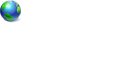
- Posts: 1
- Joined: Tue Mar 20, 2007 8:59 pm
11 posts
• Page 1 of 2 • 1, 2
Who is online
Users browsing this forum: No registered users and 0 guests