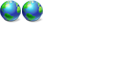XP ntldr error in multiboot
Forum rules
Please start your own topic for support with problems you experience. Even if it appears to be exactly the same as someone else's problem, system configurations differ significantly. Thank you.
It may take our support staff between 24-48 hours to respond to your problem. We are a small business and strive to answer your questions as soon as possible. We appreciate your patience.
Please start your own topic for support with problems you experience. Even if it appears to be exactly the same as someone else's problem, system configurations differ significantly. Thank you.
It may take our support staff between 24-48 hours to respond to your problem. We are a small business and strive to answer your questions as soon as possible. We appreciate your patience.
16 posts
• Page 1 of 2 • 1, 2
XP ntldr error in multiboot
I am trying to set up a multiboot system with XP and Vista. I started with XP Home SP2 on a single partition C drive. I reduced the size of the C partition and created two new partitions in the freed up space: (F) 64Gigs Primary and Unallocated 51.6 Gigs. XP did boot successfully after the repartitioning.
I followed a procedure which is described on multibooters.co.uk with the objective of having two independent OS's and not have the Vista install overwrite the XP boot files. I used the XP Disk Management to make the new F partition Active. I let Vista format the new F partition during the installation process.
With a successful install of Vista, I downloaded VistaBootPRO 3.1 and made a couple of changes to the boot process. I selected Xp as the default boot.
When I tried to boot into XP I got an ntldr error message 0xc000000f "The selected entry could not be loaded because the application is missing or corrupt."
I have read a number of threads about dual boot problems but they seemed to be a different problem than what I am experiencing.
Following is a copy of the Detailed BCD Store information.
--------------------
identifier {bootmgr}
device partition=C:
description Windows Boot Manager
locale en-US
inherit {globalsettings}
default {ntldr}
resumeobject {3a89ecaf-b9f0-11db-8fc9-aacdbd29b1f7}
displayorder {ntldr}
{current}
toolsdisplayorder {memdiag}
timeout 30
Windows Legacy OS Loader
------------------------
identifier {ntldr}
device partition=C:
path \ntldr
description Windows XP
custom:47000005 301989892
6
Windows Boot Loader
-------------------
identifier {current}
device partition=C:
path \Windows\system32\winload.exe
description Microsoft Windows Vista
locale en-US
inherit {bootloadersettings}
osdevice partition=C:
systemroot \Windows
resumeobject {3a89ecaf-b9f0-11db-8fc9-aacdbd29b1f7}
nx OptIn
custom:47000005 301989892
3
In Vista Disk Management it shows that the F drive has been renamed to C and that it is Active, System and Boot. The partition with XP which was C has been renamed to D and is identified as Healthy Primary.
My goal is to have the two OS's completely independent.
Any feedback on how to fix the ntldr problem would be greatly appreciated.
Derek
Welcome to PROnetworks, please bear with us whilst some of the other members who have had experience with this type of problem get a chance to look this over.
Jamie








- The Phoenix

-

- Posts: 1380
- Joined: Thu Aug 11, 2005 11:53 am
- Location: The lovely Countryside of East Yorkshire, UK
Welcome to PROnetworks Dubinvero! First let's see what the heck happened; please check your Explorer.exe and look at the Vista C: and see if you have a folder called Windows.old
If you do, then this will be more complicated; if not, then start by telling us how you PARTITIONED/FORMATTED your Vista drive. Your XP entry is invalid, so that can be deleted.
Look also at the Vista Disk Mgmt and tell us which Partition is the "SYSTEM" drive (A screenshot of this would be great)
If you do, then this will be more complicated; if not, then start by telling us how you PARTITIONED/FORMATTED your Vista drive. Your XP entry is invalid, so that can be deleted.
Look also at the Vista Disk Mgmt and tell us which Partition is the "SYSTEM" drive (A screenshot of this would be great)

kd1966,
Thanks for your help.
I did not find a folder for Windows.old in Vista C.
I created the new partition using Partition Magic. I started with a single partition 250 Gig C drive running Windows XP Home SP2. I reduced the size of the C drive to 117 Gigs which still had about 30 Gigs of free space.
I created two new partitions (1) A 64 Gig Primary F partition and (2) an Unallocated partition of 51.65 Gigs.
I rebooted normally into XP after creating the two new partitions.
I then installed Vista Home Premium onto The F partition. I used Vista to format the F partition during the installation.
In Vista Disk Management the partitions have been renamed. The F partition with Vista is shown as C . The former C partition with XP is shown as D.
I could not figure out how to capture a screenshot of the Vista Disk Management screen. Here is the essential information:
(D) 117.19 GB Healthy NTFS Primary Partition
(C) 64.0 GB NTFS Healthy System, Boot, Page File, Active, Crash Dump, Primary Partition.
51.65 GB Unallocated
Thanks again for your assistance.
Derek
Thanks for your help.
I did not find a folder for Windows.old in Vista C.
I created the new partition using Partition Magic. I started with a single partition 250 Gig C drive running Windows XP Home SP2. I reduced the size of the C drive to 117 Gigs which still had about 30 Gigs of free space.
I created two new partitions (1) A 64 Gig Primary F partition and (2) an Unallocated partition of 51.65 Gigs.
I rebooted normally into XP after creating the two new partitions.
I then installed Vista Home Premium onto The F partition. I used Vista to format the F partition during the installation.
In Vista Disk Management the partitions have been renamed. The F partition with Vista is shown as C . The former C partition with XP is shown as D.
I could not figure out how to capture a screenshot of the Vista Disk Management screen. Here is the essential information:
(D) 117.19 GB Healthy NTFS Primary Partition
(C) 64.0 GB NTFS Healthy System, Boot, Page File, Active, Crash Dump, Primary Partition.
51.65 GB Unallocated
Thanks again for your assistance.
Derek
Ok, you need to follow the Vista Install guide section that refers to "Removing Vista from you system", which includes deleting the bootmanager files on your XP partition.
Your problem is likely related to using PM to format your Vista drive; using 3rd party partitioning programs should be limited to CREATING the partitions, but NOT FORMATTING them. Use XP's disk mgmt instead to format partitions.
The Vista Install guide is HERE
Since Vista is saying it's the System drive, this needs to be fixed by booting the XP CD to the Recovery Console and typing the command: fixboot and then rebooting the computer (Without the XP CD in) back into XP. From there (XP) refer to the guide on removing Vista completely before attempting a new install.
Your problem is likely related to using PM to format your Vista drive; using 3rd party partitioning programs should be limited to CREATING the partitions, but NOT FORMATTING them. Use XP's disk mgmt instead to format partitions.
The Vista Install guide is HERE
Since Vista is saying it's the System drive, this needs to be fixed by booting the XP CD to the Recovery Console and typing the command: fixboot and then rebooting the computer (Without the XP CD in) back into XP. From there (XP) refer to the guide on removing Vista completely before attempting a new install.
I booted to the XP CD and ran the fixboot command in the Recovery Console. Unfortunately it did not work. I got the following error message:
"Fixboot cannot find the system drive, or the drive specified is not valid."
I tried to run the fixboot command for the C and D partitions and got the same error message.
Derek
"Fixboot cannot find the system drive, or the drive specified is not valid."
I tried to run the fixboot command for the C and D partitions and got the same error message.
Derek
If you can get into Vista, copy the NTLDR, ntdetect.com, and boot.ini files from the XP partition to the root of Vista and if that does not work:
Boot the Vista DVD to the "Install Now" screen and select the "Repair my Computer" option at lower left. You should be able to get an option to boot Vista to a command prompt, then type the command:
bootsect.exe /nt52 /force (This should set your XP partition back to being the System drive, as well as allowing you to boot to it, but this also UNINSTALLS the Vista bootloader so you will have to reinstall it)
To reinstall the Vista bootloader in XP, use VistaBootPRO 3.1
Boot the Vista DVD to the "Install Now" screen and select the "Repair my Computer" option at lower left. You should be able to get an option to boot Vista to a command prompt, then type the command:
bootsect.exe /nt52 /force (This should set your XP partition back to being the System drive, as well as allowing you to boot to it, but this also UNINSTALLS the Vista bootloader so you will have to reinstall it)
To reinstall the Vista bootloader in XP, use VistaBootPRO 3.1
This is unchartered territory for me, so I am being cautious that I dont make my problem worse. I found the 3 files in the XP partition. Here is what I found:
There were two copies of ntldr and ntdetect.com One file was in an i386 folder while the other was in a folder 16b2c96................f819. Which of these files should I copy over to the Vista Partition.?
I only found one boot.ini file. In fact it was shown as boot.ini.backup. Is this correct or could it be part of my problem?
Derek
There were two copies of ntldr and ntdetect.com One file was in an i386 folder while the other was in a folder 16b2c96................f819. Which of these files should I copy over to the Vista Partition.?
I only found one boot.ini file. In fact it was shown as boot.ini.backup. Is this correct or could it be part of my problem?
Derek
16 posts
• Page 1 of 2 • 1, 2
Return to Windows Boot Problems
Who is online
Users browsing this forum: No registered users and 1 guest