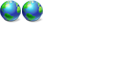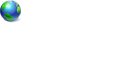Problem Dual Boot XP and Vista
Forum rules
Please start your own topic for support with problems you experience. Even if it appears to be exactly the same as someone else's problem, system configurations differ significantly. Thank you.
It may take our support staff between 24-48 hours to respond to your problem. We are a small business and strive to answer your questions as soon as possible. We appreciate your patience.
Please start your own topic for support with problems you experience. Even if it appears to be exactly the same as someone else's problem, system configurations differ significantly. Thank you.
It may take our support staff between 24-48 hours to respond to your problem. We are a small business and strive to answer your questions as soon as possible. We appreciate your patience.
20 posts
• Page 2 of 2 • 1, 2
Now that you have XP running and your Vista is on drive G: at the moment and G is your system drive
You will need to boot to your Vista DVD and do a repair.
After your Vista reboot you should be able to reboot your computer and it come to a boot menu. Vista should Boot. Windows XP should boot also.
If XP does not boot then post back and we will instruct on how to get XP to boot.
your almost home on a dual boot

Dogs Have Owners; Cats Have Staff
- NT50
- PROfessional Member
-

- Posts: 8220
- Joined: Sat Jun 19, 2004 4:46 pm
- Location: Jackson, TN USA
- Real Name: Jeff Replogle
Hi NT,
Thanks for the quick response, before I go ahead and do the repair on vista I must point out the last 2 times I have done it it screws my xp, for some reason after the repair the drive letters change to Vista on C: not G: and XP goes from C: to F: I have no idea why this happens but I guess this is what is screwing things up. Any further suggestions would be appreciated. I will do the repair within the next 24 hrs and will of course let you know the outcome. Thanks again for your help on this .
When you do the Vista repair..... Vista REWRITES the master boot record. If your XP is now booting hopefully Vista will do what it is suppose to- rewrite the master boot record for itself to boot. If XP does not boot then you will have to copy
boot.ini
ntdetect
ntldr
(you will have to show hidden and system files)
to the NEW C: drive
use VistaBootPro in Vista and delete the Legacy OS entry if it exist and add a new entry for Legacy OS pointing to the drive letter that Vista assigned to your Windows XP.
It SHOULD be that simple. You just have to have all the Vista bootmgr, boot folder and boot.ini,ntldr,ntdetect on the System drive/partition. VistaBootPro should help take care of the rest. The programmers here at PROnet has done a FANTASTIC job at writing this program.
boot.ini
ntdetect
ntldr
(you will have to show hidden and system files)
to the NEW C: drive
use VistaBootPro in Vista and delete the Legacy OS entry if it exist and add a new entry for Legacy OS pointing to the drive letter that Vista assigned to your Windows XP.
It SHOULD be that simple. You just have to have all the Vista bootmgr, boot folder and boot.ini,ntldr,ntdetect on the System drive/partition. VistaBootPro should help take care of the rest. The programmers here at PROnet has done a FANTASTIC job at writing this program.
Dogs Have Owners; Cats Have Staff
- NT50
- PROfessional Member
-

- Posts: 8220
- Joined: Sat Jun 19, 2004 4:46 pm
- Location: Jackson, TN USA
- Real Name: Jeff Replogle
Hi NT,
Finally got around to carrying out repair however I got same result ie xp won't boot but vista will, it again changed drive letters etc, however upon trying to use Vistapro from within Vista I received error messake saying native library was missing and was then presented with this error
I ended up having to run an xp repair install again to get xp back.
I'm beginning to wonder wether it would work better if the os's were on seperate drives as apposed to seperate partitions?
I redownloaded Vistapro on to Vista but still get the same error,however it works fine on xp installation.
I guess it's time to start from scratch.
Thanks for your help thus far.
Finally got around to carrying out repair however I got same result ie xp won't boot but vista will, it again changed drive letters etc, however upon trying to use Vistapro from within Vista I received error messake saying native library was missing and was then presented with this error

I ended up having to run an xp repair install again to get xp back.
I'm beginning to wonder wether it would work better if the os's were on seperate drives as apposed to seperate partitions?
I redownloaded Vistapro on to Vista but still get the same error,however it works fine on xp installation.
I guess it's time to start from scratch.
Thanks for your help thus far.
If you are at a point where Vista works but won't boot XP, giving you an ntldr error, I suggest you copy the files :
boot.ini
ntdetect.com
ntldr.exe
from the XP partition to the Vista partition. The latter should have the /BOOT directory and bootmgr already present.
Ignore any drive letter allocations you see in boot manager specifications as the explicit partition number is defined in the boot.ini file and its typical MS slack practice to have the drive letter being used and changing willy nilly from C: to E: to F: as it sees fit.
Also ignore any messages implying XP is broken when the only problem is it can't find 3 files.
Perhaps someone could clarify the "rules" here - do the legacy files above have to be in the same partition as the Vista boot manager resides, or do they just have to be on an active partition ?
Phil
boot.ini
ntdetect.com
ntldr.exe
from the XP partition to the Vista partition. The latter should have the /BOOT directory and bootmgr already present.
Ignore any drive letter allocations you see in boot manager specifications as the explicit partition number is defined in the boot.ini file and its typical MS slack practice to have the drive letter being used and changing willy nilly from C: to E: to F: as it sees fit.
Also ignore any messages implying XP is broken when the only problem is it can't find 3 files.
Perhaps someone could clarify the "rules" here - do the legacy files above have to be in the same partition as the Vista boot manager resides, or do they just have to be on an active partition ?
Phil
if you're in XP and can see the Vista partition (or vice versa) as another drive you just move them over with Explorer ie go to My Computer and double click the Vista drive then go back to My Computer and double click the XP drive. Arrange the two windows side by side.
On the XP drive get to X: (root directory of drive) and then look for boot.ini and the other two. If they aren't visible then go to the menu of the Explorer window and select Tools / Folder options click the View tab then scroll down to select "Show Hidden files and folders" and de-select "Hide protected operating system files".
Once you can see ntldr, ntdetect and boot.ini Ctrl/click each in turn until all 3 are selected then drag them with the mouse onto the Vista root directory (example if booted into Vista as C: with XP as F: drag from F: to C: otherwise the other way about).
Dragging them over will create a copy on the target drive. Look to see that they're there and try a reboot.
HTH
Phil
On the XP drive get to X: (root directory of drive) and then look for boot.ini and the other two. If they aren't visible then go to the menu of the Explorer window and select Tools / Folder options click the View tab then scroll down to select "Show Hidden files and folders" and de-select "Hide protected operating system files".
Once you can see ntldr, ntdetect and boot.ini Ctrl/click each in turn until all 3 are selected then drag them with the mouse onto the Vista root directory (example if booted into Vista as C: with XP as F: drag from F: to C: otherwise the other way about).
Dragging them over will create a copy on the target drive. Look to see that they're there and try a reboot.
HTH
Phil
20 posts
• Page 2 of 2 • 1, 2
Return to Windows Boot Problems
Who is online
Users browsing this forum: No registered users and 8 guests