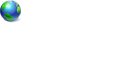Dual Boot XP32 & Vista64. Change To Win7
14 posts
• Page 1 of 2 • 1, 2
Dual Boot XP32 & Vista64. Change To Win7
I'm currently using XP as C drive (system) with partition #2 as Vista 64. I want to do a clean install of Windows 7x64 to replace Vista while maintaining partition #1 as XP.
Will Win7 retain the current Vista boot BCD files? I ask because the boot.ini in XP had been changed when I added Vista and now that I want to install Win7, I'm not sure how that process will go now that the boot.ini has been changed in XP.
Regards.

Re: Dual Boot XP32 & Vista64. Change To Win7
Second question is: Going back to a single boot from a dual boot system as in the above example, how do you restore the necessary original XP boot files so that XP boots as it had before installing a dual boot Vista/Win7 system?

Re: Dual Boot XP32 & Vista64. Change To Win7
I'll answer your second question first as it will help you in clean installing Windows 7 X64. In your case you are fortunate in that you had Windows XP installed first and your XP drive /partition is the partition tagged (System) as per your disk management. The boot system files for both operating system files are stored there.
In DualBootPRO go to the System Bootloader page and select Windows Legacy>All Drives and then press Install Bootloader.
Boot to XP safe mode with administrator rights (select login as Administrator when you get to the safe mode login screen). Set folder options in safe mode (My Computer>Tools>Folder Options>View) to "Show hidden files and folders" AND to uncheck "Hide protected operating system files".
Now go to the root of the XP drive and delete the folder Boot (plus all contents) and delete the file bootmgr. Reboot and you should boot directly to XP.
Do yourself a favor and format the partition you install Windows 7 on to a Primary partition (dark blue in your disk management) as it does not play nice on secondary partitions. You can quick format it from Windows XP disk management, but I would suggest you format it from the installation disk of Windows 7 as there some small differences between the NTFS system that XP uses and that of Windows 7. Sure the differences are very small but hey, why use a 10 year old file system when you can use one intended for Windows 7.
As you can see you are now in a position to clean install Windows 7 X64 so that takes care of your first question. Let us know if you have any questions and how you go.
In DualBootPRO go to the System Bootloader page and select Windows Legacy>All Drives and then press Install Bootloader.
Boot to XP safe mode with administrator rights (select login as Administrator when you get to the safe mode login screen). Set folder options in safe mode (My Computer>Tools>Folder Options>View) to "Show hidden files and folders" AND to uncheck "Hide protected operating system files".
Now go to the root of the XP drive and delete the folder Boot (plus all contents) and delete the file bootmgr. Reboot and you should boot directly to XP.
Do yourself a favor and format the partition you install Windows 7 on to a Primary partition (dark blue in your disk management) as it does not play nice on secondary partitions. You can quick format it from Windows XP disk management, but I would suggest you format it from the installation disk of Windows 7 as there some small differences between the NTFS system that XP uses and that of Windows 7. Sure the differences are very small but hey, why use a 10 year old file system when you can use one intended for Windows 7.
As you can see you are now in a position to clean install Windows 7 X64 so that takes care of your first question. Let us know if you have any questions and how you go.
Re: Dual Boot XP32 & Vista64. Change To Win7
Well thanks. I'll perform this today and see how it fairs. Regarding the logical partition, some time ago I had issues with identical apps (what I thought) trying to read data from the other partition/OS that also had the same app. I figured there was some conflict there so that's why I did that. Not sure what the negative is, can you explain?

Re: Dual Boot XP32 & Vista64. Change To Win7
I have made the changes however, while in XP safe mode as administrator, unable to delete the boot folder and bootmgr file. I get the error disk full or file being used.

Re: Dual Boot XP32 & Vista64. Change To Win7
You can either ignore those two files as they will be replaced by those of Windows 7 when you install that (you may be stuck with the green progressive light of Vista at startup though), or follow the directions at the bottom of this guide to remove those items from your system:
windows-vista-installation-guide-t88324.html
windows-vista-installation-guide-t88324.html
Re: Dual Boot XP32 & Vista64. Change To Win7
According to the properties window, nothing shows up that is explained on that link.
- Attachments
-
- ScnP-1.jpg (64.26 KiB) Viewed 3779 times

Re: Dual Boot XP32 & Vista64. Change To Win7
Here's the boot folder properties
- Attachments
-
- ScnP-2.jpg (54.3 KiB) Viewed 3777 times

Re: Dual Boot XP32 & Vista64. Change To Win7
You need to boot to safe mode and you must log in as Administrator before you will see those items. Going to safe mode will do two things, the first being to ensure those files/folders are not in use and secondly your will be forced to choose to log in either as Administrator or your usual account. You must select Administrator and enter your Windows password. If you didn't enter a Windows password then just click with nothing filled in.
Once in, remember to change your folder options so that you can see hidden files and folders and un-check hide protected operating system files. When you go to properties of those items you will now see the pages/tabs mentioned in that guide. Those pages/tabs are only visible to you when logged in as Administrator.
Once in, remember to change your folder options so that you can see hidden files and folders and un-check hide protected operating system files. When you go to properties of those items you will now see the pages/tabs mentioned in that guide. Those pages/tabs are only visible to you when logged in as Administrator.
Re: Dual Boot XP32 & Vista64. Change To Win7
Sorry, I had sent screen prints while booted on XP (only way that software would screen print). Your later instructions corrected my issue and I was able to delete the boot folder and bootmgr file. Vista is now gone and 2nd partition was quick formatted.
However, the boot.ini file in XP still shows the following BCD information:
________________________________________________________________________________________________________________________
;
;Warning: Boot.ini is used on Windows XP and earlier operating systems.
;Warning: Use BCDEDIT.exe to modify Windows Vista boot options.
;
[boot loader]
timeout=30
default=multi(0)disk(0)rdisk(0)partition(1)\WINDOWS
[operating systems]
multi(0)disk(0)rdisk(0)partition(1)\WINDOWS="Microsoft Windows XP Professional" /NOEXECUTE=OPTIN /FASTDETECT
________________________________________________________________________________________________________________________
There's no XP booting issues although I don't understand why the original boot.ini wasn't restored to be without the BDCedit notification. I'll install Win7x64 next. Thanks
However, the boot.ini file in XP still shows the following BCD information:
________________________________________________________________________________________________________________________
;
;Warning: Boot.ini is used on Windows XP and earlier operating systems.
;Warning: Use BCDEDIT.exe to modify Windows Vista boot options.
;
[boot loader]
timeout=30
default=multi(0)disk(0)rdisk(0)partition(1)\WINDOWS
[operating systems]
multi(0)disk(0)rdisk(0)partition(1)\WINDOWS="Microsoft Windows XP Professional" /NOEXECUTE=OPTIN /FASTDETECT
________________________________________________________________________________________________________________________
There's no XP booting issues although I don't understand why the original boot.ini wasn't restored to be without the BDCedit notification. I'll install Win7x64 next. Thanks
Last edited by gsuburban on Wed Jan 19, 2011 7:22 am, edited 1 time in total.

14 posts
• Page 1 of 2 • 1, 2
Return to General Windows Support
Who is online
Users browsing this forum: No registered users and 5 guests