Windows 7 + Windows XP: the dreaded black screen
Forum rules
This forum is meant for support of PRO Software only. PROnetworks reserves the right to edit any topic title to better explain the contents of a post. We also may move your post to a more suitable forum if necessary.
It may take our support staff up to 24 hours to respond to your problem. We appreciate your patience.
This forum is meant for support of PRO Software only. PROnetworks reserves the right to edit any topic title to better explain the contents of a post. We also may move your post to a more suitable forum if necessary.
It may take our support staff up to 24 hours to respond to your problem. We appreciate your patience.
7 posts
• Page 1 of 1
Windows 7 + Windows XP: the dreaded black screen
HI folks,
I've recently installed Windows XP Pro SP2 on my Windows 7 desktop. I physically disconnected the two existing 7 drives (system C: and data D:), installed a further drive (system+data E:) and ran the XP setup from the CD-ROM.
** PROBLEM SOLVED ** See my update later this same thread **
Reconnecting the drives, Windows 7 boots and the drive management snap-in now looks like so:

I bought DualBootPRO to help me out. Running the program shows the following in Boot Information:
- Code: Select all
Windows Boot Manager
--------------------
identifier {bootmgr}
device partition=\Device\HarddiskVolume1
description Windows Boot Manager
locale en-US
inherit {globalsettings}
default {current}
resumeobject {8e93b19e-9fd1-11de-b1ad-901448bddf29}
displayorder {current}
toolsdisplayorder {memdiag}
timeout 30
Windows Boot Loader
-------------------
identifier {current}
device partition=C:
path \Windows\system32\winload.exe
description Windows 7
locale en-US
inherit {bootloadersettings}
recoverysequence {8e93b1a0-9fd1-11de-b1ad-901448bddf29}
recoveryenabled Yes
osdevice partition=C:
systemroot \Windows
resumeobject {8e93b19e-9fd1-11de-b1ad-901448bddf29}
nx OptIn
I've then chosen Run Diagnostics in DualBootPRO's main menu hoping that the presence of boot.ini, NTDETECT and ntldr on Drive E: might save me the bother of manually adding it, but no luck (why is that?).
So on the Operating Systems tab, I checked the Add New OS box, called the new OS 'Windows XP', selected 'Windows Legacy' for the OS Type and finally chose 'E:' as the OS Drive.
Now if I look in Boot Information I can see the following section has been added:
- Code: Select all
Windows Legacy OS Loader
------------------------
identifier {ntldr}
device partition=E:
path \ntldr
description Windows XP
Alas... it doesn't work

The problem I'm having is that while choosing to start 7 from the boot menu works fine, choosing 'Windows XP' simply displays a blank screen. The only thing you can do at this point is reboot the PC (note that Ctrl+Alt+Del still works, so it's not as though the machine has locked solid).
I've Googled and I've searched on this forum for the solution and have found others with what appears to be the same problem, and the suggestion is that a tweak to boot.ini on the XP drive may help.
Here's my boot.ini:
- Code: Select all
[boot loader]
timeout=30
default=multi(0)disk(0)rdisk(0)partition(1)\WINDOWS
[operating systems]
multi(0)disk(0)rdisk(0)partition(1)\WINDOWS="Microsoft Windows XP Professional" /noexecute=optin /fastdetect
Now I've tried changing rdisk(0) to rdisk(2) given that Drive E: is the third drive, but I'm still stuck.
Any thoughts?
Last edited by 10,000 Angry Vegans on Tue Feb 02, 2010 1:11 pm, edited 1 time in total.
- 10,000 Angry Vegans
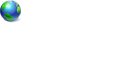
- Posts: 3
- Joined: Mon Feb 01, 2010 5:47 pm
Re: Windows 7 + Windows XP: the dreaded black screen
Check out these two guides. The first talks about Vista but the files and process are the same:
unplugged-xp-drive-for-vista-setup-can-t-dual-boot-to-xp-t84455.html
dual-boot-trouble-shooting-guide-xp-windows-7-running-t112569.html
Re: Windows 7 + Windows XP: the dreaded black screen
Also you might boot to the win 7 DVD and look at the drive mapping using diskpart. SOMETIMES, windows report the wrong drive mapping when changing the rdisk value. ALSO I see you have the dreaded 100 meg partition that you system, boot files are stored on. You will ahve to assign a drive letter to that partition and copy the three XP files necessary for boot to that partition.
Dogs Have Owners; Cats Have Staff
- NT50
- PROfessional Member
-

- Posts: 8220
- Joined: Sat Jun 19, 2004 4:46 pm
- Location: Jackson, TN USA
- Real Name: Jeff Replogle
Re: Windows 7 + Windows XP: the dreaded black screen
Thank you for the quick responses, it's really appreciated.
Truth be told I've been struggling with the guides. The second one ("Dual Boot Trouble Shooting Guide - XP / Windows 7 Running") leaves me in the same black screen predicament I was in originally - I think it's essentially a summary of what I was already doing.
The other guide ("Unplugged XP Drive for Vista Setup: Can't Dual Boot to XP") refers to 'bootmgr' and 'Boot', neither of whose location is made obvious. There is a 'Boot' folder in the \Windows folder on the 7 partition, and a 'bootmgr' in a subfolder of that, but with just names rather than paths to go on I wasn't sure if these were the ones I should be using.
Suffice it to say that running DualBootPRO without them resulted in a cascade of error messages about the BCD being missing or corrupt. I ended up killing it through Task Manager
Anyway.. I take it 'Boot' and 'bootmgr' are on this dreaded 100MB partition? Any idea how I ended up with that?
P.S. For what it's worth, I can boot either operating system by switching the drive order in the BIOS, which although a pain did make me feel relieved - I was thinking there was something seriously weird with my PC!
Truth be told I've been struggling with the guides. The second one ("Dual Boot Trouble Shooting Guide - XP / Windows 7 Running") leaves me in the same black screen predicament I was in originally - I think it's essentially a summary of what I was already doing.
The other guide ("Unplugged XP Drive for Vista Setup: Can't Dual Boot to XP") refers to 'bootmgr' and 'Boot', neither of whose location is made obvious. There is a 'Boot' folder in the \Windows folder on the 7 partition, and a 'bootmgr' in a subfolder of that, but with just names rather than paths to go on I wasn't sure if these were the ones I should be using.
Suffice it to say that running DualBootPRO without them resulted in a cascade of error messages about the BCD being missing or corrupt. I ended up killing it through Task Manager

Anyway.. I take it 'Boot' and 'bootmgr' are on this dreaded 100MB partition? Any idea how I ended up with that?
P.S. For what it's worth, I can boot either operating system by switching the drive order in the BIOS, which although a pain did make me feel relieved - I was thinking there was something seriously weird with my PC!
- 10,000 Angry Vegans
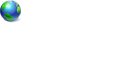
- Posts: 3
- Joined: Mon Feb 01, 2010 5:47 pm
Re: Windows 7 + Windows XP: the dreaded black screen
By default when install Windows 7, IF you use Win 7 to create the partition, it automatically creates the dreaded 100 meg partition for you. It does house the necessary files to boot operating system. win 7 does this and does not provide a drive letter in hopes that it will keep the files secure from viruses and etc.
Use the win 7 disk manager to assign a drive letter to it and you will have access to the files.
Use the win 7 disk manager to assign a drive letter to it and you will have access to the files.
Dogs Have Owners; Cats Have Staff
- NT50
- PROfessional Member
-

- Posts: 8220
- Joined: Sat Jun 19, 2004 4:46 pm
- Location: Jackson, TN USA
- Real Name: Jeff Replogle
Re: Windows 7 + Windows XP: the dreaded black screen
Perfect! Problem solved.
For the benefit of others arriving here from Google with the same problem, here's a summary of what I did.
I first assigned a drive letter to the hidden 'System Reserved' partition so that I could access the hidden boot files. These files include 'Boot' and 'bootmgr' referenced by various guides here and on other forums. To do this
Next I fixed and copied the Windows XP boot files to that same partition:
Then I opened DualBootPRO:
That's it. Many thanks to NT50 and to Grav!ty, without whose help (and software) I would have given up.
For the benefit of others arriving here from Google with the same problem, here's a summary of what I did.
I first assigned a drive letter to the hidden 'System Reserved' partition so that I could access the hidden boot files. These files include 'Boot' and 'bootmgr' referenced by various guides here and on other forums. To do this
- Load Windows 7
- Click Start and start typing 'Computer' and select the 'Computer Management' icon when it appears
- Select the Disk Management node on the left
- Right-click on the 100MB System Reserved partition and select Change Drive Letter from the pop-up menu
- Choose a letter (personally, I went for 'S:' for 'System' but it could be anything)
Next I fixed and copied the Windows XP boot files to that same partition:
- Edit boot.ini from the root of the Windows XP partition so that it points to the correct drive. In my case, I installed XP on a new drive with all others disconnected: this results in setup assuming rdisk(0) whereas with the other drives reconnected it becomes rdisk(2). See the bottom section of "Dual Boot Trouble Shooting Guide - XP / Windows 7 Running" for more details
- Select boot.ini together with NTDETECT and ntldr files from the root of the Windows XP partition and copy them to the root of the System Reserved partition, overwriting existing entries if present
Then I opened DualBootPRO:
- On the System Bootloader tab install Windows 7 bootloader to all drives
- On the Operating Systems tab add an entry for Windows XP and save it
That's it. Many thanks to NT50 and to Grav!ty, without whose help (and software) I would have given up.
- 10,000 Angry Vegans
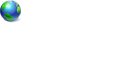
- Posts: 3
- Joined: Mon Feb 01, 2010 5:47 pm
Re: Windows 7 + Windows XP: the dreaded black screen
Well done Hungry Vegan and thanks for letting us know.
7 posts
• Page 1 of 1
Who is online
Users browsing this forum: No registered users and 3 guests
