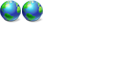BCD Registry is missing or corrupt
Don't give up yet. I had to go to bed which is why I asked for the others to help.
Have you tried to switch to a different drive under Manage OS Entries for XP?
Have you Forced installation of the Vista bootloader after doing the above and after moving those files?
These two problems can cause that same issue to keep reappearing if you didn't do them. Also, if it comes down to it, just pop in the Vista DVD and select "Startup Repair" at the installation screen which can detect and repair issues that VBP does not have the ability to do.
Sometimes the BCD Registry is more messed up than what we can see on the surface.

We will get it worked out though. Just be patient.

- jbullard
- VP - Software
-

- Posts: 3653
- Joined: Sun Jun 06, 2004 10:17 pm
- Location: Utah
- Real Name: Jason Bullard
I can't seem to attach a screen shot of the disk manager so I'll just put what it says:
Volume F: (vista installed)
232.88 GB NTFS
Healthy (system, boot, page file, active, crash dump, primary partition)
Volume C: (XP installed)
66.06 GB NTFS
Healthy (active, primary partition) - 8 MG not allocated - HP_Recovery (D: ) 8.46 GB FAT32) Healthy Primary Partition
Drive C: has two partations as noted
Windows Boot Manager
--------------------
identifier {bootmgr}
device partition=F:
default {current}
displayorder {current}
{ntldr}
timeout 30
Windows Boot Loader
-------------------
identifier {current}
device partition=F:
path \Windows\system32\winload.exe
description Windows Vista
bootdebug No
osdevice partition=F:
systemroot \Windows
resumeobject {8eb84c3a-6ee4-11dc-b780-806e6f6e6963}
nx OptOut
pae ForceDisable
vga No
quietboot No
sos No
debug No
Resume from Hibernate
---------------------
identifier {8eb84c3a-6ee4-11dc-b780-806e6f6e6963}
device partition=F:
path \Windows\system32\winresume.exe
description Windows Vista (TM) Home Premium (recovered)
inherit {resumeloadersettings}
pae Yes
debugoptionenabled No
Windows Memory Tester
---------------------
identifier {memdiag}
device partition=F:
path \boot\memtest.exe
description Windows Memory Diagnostic
Windows Legacy OS Loader
------------------------
identifier {ntldr}
device partition=C:
path \ntldr
description Windows XP
Volume F: (vista installed)
232.88 GB NTFS
Healthy (system, boot, page file, active, crash dump, primary partition)
Volume C: (XP installed)
66.06 GB NTFS
Healthy (active, primary partition) - 8 MG not allocated - HP_Recovery (D: ) 8.46 GB FAT32) Healthy Primary Partition
Drive C: has two partations as noted
Windows Boot Manager
--------------------
identifier {bootmgr}
device partition=F:
default {current}
displayorder {current}
{ntldr}
timeout 30
Windows Boot Loader
-------------------
identifier {current}
device partition=F:
path \Windows\system32\winload.exe
description Windows Vista
bootdebug No
osdevice partition=F:
systemroot \Windows
resumeobject {8eb84c3a-6ee4-11dc-b780-806e6f6e6963}
nx OptOut
pae ForceDisable
vga No
quietboot No
sos No
debug No
Resume from Hibernate
---------------------
identifier {8eb84c3a-6ee4-11dc-b780-806e6f6e6963}
device partition=F:
path \Windows\system32\winresume.exe
description Windows Vista (TM) Home Premium (recovered)
inherit {resumeloadersettings}
pae Yes
debugoptionenabled No
Windows Memory Tester
---------------------
identifier {memdiag}
device partition=F:
path \boot\memtest.exe
description Windows Memory Diagnostic
Windows Legacy OS Loader
------------------------
identifier {ntldr}
device partition=C:
path \ntldr
description Windows XP
Have you tried to set XP with all the drives that are available? It should be C if Vista is F but for some reason it is not. However, you are missing a lot of different entries in the registry as well. Let me draw up a list of items that you will need to run in order to get this BCD Registry back to what it should look like. It will be a list of bcdedit commands but all you really are going to need to do is copy and paste. I will take care of the correct commands.
- jbullard
- VP - Software
-

- Posts: 3653
- Joined: Sun Jun 06, 2004 10:17 pm
- Location: Utah
- Real Name: Jason Bullard
Sorry about the delay but I had to get some sleep.
The first thing that you will want to do is open the Command Prompt in Administrator Mode. You can do this by going to Start -> All Programs -> Accessories -> Command Prompt (Right click Run As Admin).
EMS Settings
1. bcdedit /create {emssettings}
2. bcdedit /set {emssettings} bootems yes
Debugger Settings
1. bcdedit /create {dbgsettings}
2. bcdedit /set {dbgsettings} debugtype Serial
3. bcdedit /set {dbgsettings} debugport 1
4. bcdedit /set {dbgsettings} baudrate 115200
RAM Defects
1. bcdedit /create {badmemory}
Global Settings
1. bcdedit /create {globalsettings}
2. bcdedit /set {globalsettings} inherit {dbgsettings} {emssettings} {badmemory}
Boot Loader Settings
1. bcdedit /create {bootloadersettings}
2. bcdedit /set {bootloadersettings} inherit {globalsettings}
Resume Loader Settings
1. bcdedit /create {resumeloadersettings}
2. bcdedit /set {resumeloadersettings} inherit {globalsettings}
Windows Memory Tester
1. bcdedit /set {memdiag} locale en-US
2. bcdedit /set {memdiag} inherit {globalsettings}
3. bcdedit /set {memdiag} badmemoryaccess yes
Resume from Hibernate
1. bcdedit /set {8eb84c3a-6ee4-11dc-b780-806e6f6e6963} description "Windows Resume Application"
2. bcdedit /set {8eb84c3a-6ee4-11dc-b780-806e6f6e6963} locale en-US
3. bcdedit /set {8eb84c3a-6ee4-11dc-b780-806e6f6e6963} filedevice partition=F:
4. bcdedit /set {8eb84c3a-6ee4-11dc-b780-806e6f6e6963} filepath "\hiberfil.sys"
Windows Boot Loader
1. [b]bcdedit /set {current} locale en-US
Windows Boot Manager
1. bcdedit /set {bootmgr} locale en-US
2. bcdedit /set {bootmgr} inherit {globalsettings}
3. bcdedit /set {bootmgr} resumeobject {8eb84c3a-6ee4-11dc-b780-806e6f6e6963}
4. bcdedit /set {bootmgr} toolsdisplayorder {memdiag}
Once you have finished running all of these commands I would suggest doing another force Vista bootloader installation. Now this may not fix the problem but at least it will setup your bcd registry to what it is actually suppose to be. All of these settings were missing and can cause a lot of problems. This will help us identify what is really going on.
The first thing that you will want to do is open the Command Prompt in Administrator Mode. You can do this by going to Start -> All Programs -> Accessories -> Command Prompt (Right click Run As Admin).
EMS Settings
1. bcdedit /create {emssettings}
2. bcdedit /set {emssettings} bootems yes
Debugger Settings
1. bcdedit /create {dbgsettings}
2. bcdedit /set {dbgsettings} debugtype Serial
3. bcdedit /set {dbgsettings} debugport 1
4. bcdedit /set {dbgsettings} baudrate 115200
RAM Defects
1. bcdedit /create {badmemory}
Global Settings
1. bcdedit /create {globalsettings}
2. bcdedit /set {globalsettings} inherit {dbgsettings} {emssettings} {badmemory}
Boot Loader Settings
1. bcdedit /create {bootloadersettings}
2. bcdedit /set {bootloadersettings} inherit {globalsettings}
Resume Loader Settings
1. bcdedit /create {resumeloadersettings}
2. bcdedit /set {resumeloadersettings} inherit {globalsettings}
Windows Memory Tester
1. bcdedit /set {memdiag} locale en-US
2. bcdedit /set {memdiag} inherit {globalsettings}
3. bcdedit /set {memdiag} badmemoryaccess yes
Resume from Hibernate
1. bcdedit /set {8eb84c3a-6ee4-11dc-b780-806e6f6e6963} description "Windows Resume Application"
2. bcdedit /set {8eb84c3a-6ee4-11dc-b780-806e6f6e6963} locale en-US
3. bcdedit /set {8eb84c3a-6ee4-11dc-b780-806e6f6e6963} filedevice partition=F:
4. bcdedit /set {8eb84c3a-6ee4-11dc-b780-806e6f6e6963} filepath "\hiberfil.sys"
Windows Boot Loader
1. [b]bcdedit /set {current} locale en-US
Windows Boot Manager
1. bcdedit /set {bootmgr} locale en-US
2. bcdedit /set {bootmgr} inherit {globalsettings}
3. bcdedit /set {bootmgr} resumeobject {8eb84c3a-6ee4-11dc-b780-806e6f6e6963}
4. bcdedit /set {bootmgr} toolsdisplayorder {memdiag}
Once you have finished running all of these commands I would suggest doing another force Vista bootloader installation. Now this may not fix the problem but at least it will setup your bcd registry to what it is actually suppose to be. All of these settings were missing and can cause a lot of problems. This will help us identify what is really going on.
- jbullard
- VP - Software
-

- Posts: 3653
- Joined: Sun Jun 06, 2004 10:17 pm
- Location: Utah
- Real Name: Jason Bullard
I opened the Command Prompt as Administrator but I'm really not sure how to go about checking the bcd settings. For example, how do I get into the EMS Settings to see or add
1. bcdedit /create {emssettings}
2. bcdedit /set {emssettings} bootems yes
The bcdedit area I opened is read only and does not allow changes.
1. bcdedit /create {emssettings}
2. bcdedit /set {emssettings} bootems yes
The bcdedit area I opened is read only and does not allow changes.
When you open Command Prompt as the Administrator all you have to do is type in those commands exactly how they are. The program is called bcdedit.exe which is how Vista controls operations to your BCD Registry. So you don't have to do anything else except type in those commands. 

- jbullard
- VP - Software
-

- Posts: 3653
- Joined: Sun Jun 06, 2004 10:17 pm
- Location: Utah
- Real Name: Jason Bullard
Ok, just one more question.
Do I type in:
Debugger Settings
1. bcdedit /create {dbgsettings}
2. bcdedit /set {dbgsettings} debugtype Serial
3. bcdedit /set {dbgsettings} debugport 1
4. bcdedit /set {dbgsettings} baudrate 115200
or just:
bcdedit /create {dbgsettings}
bcdedit /set {dbgsettings} debugtype Serial
bcdedit /set {dbgsettings} debugport 1
bcdedit /set {dbgsettings} baudrate 115200
Do I type in:
Debugger Settings
1. bcdedit /create {dbgsettings}
2. bcdedit /set {dbgsettings} debugtype Serial
3. bcdedit /set {dbgsettings} debugport 1
4. bcdedit /set {dbgsettings} baudrate 115200
or just:
bcdedit /create {dbgsettings}
bcdedit /set {dbgsettings} debugtype Serial
bcdedit /set {dbgsettings} debugport 1
bcdedit /set {dbgsettings} baudrate 115200
Return to General Windows Support
Who is online
Users browsing this forum: No registered users and 8 guests