2 SATA Drives: XP + Vista - Can't boot to XP (Solved)
Forum rules
Please start your own topic for support with problems you experience. Even if it appears to be exactly the same as someone else's problem, system configurations differ significantly. Thank you.
It may take our support staff between 24-48 hours to respond to your problem. We are a small business and strive to answer your questions as soon as possible. We appreciate your patience.
Please start your own topic for support with problems you experience. Even if it appears to be exactly the same as someone else's problem, system configurations differ significantly. Thank you.
It may take our support staff between 24-48 hours to respond to your problem. We are a small business and strive to answer your questions as soon as possible. We appreciate your patience.
8 posts
• Page 1 of 1
2 SATA Drives: XP + Vista - Can't boot to XP (Solved)
Hi Guys,
I need some help badly!!! Spent most of the evening trying to sort this out.
I read a lot of posts here but couldn't find a solution.

Situation:
-I had Windows XP Professional installed on C:\ (SATA-0 Drive) (shown as boot + system drive)
-I had Windows XP Media Center 2005 installed on H:\ (SATA-1 Drive)
-I decided to format C:\ (SATA-0 Drive) and install Vista on it.
-Installation went fine. Vista booted fine. But no boot options shown for XP!
-I tried to boot to XP...no boot options! Installed VistaBootPro...added legacy entry....got boot options...but didn't work...missing all kinds of files.
-Fixed/Added missing files and got XP to boot...BUT ONLY when I disable my SATA-0 drive in the BIOS!
Question:
What do I need to do now to get dual boot to work? right now I either boot to vista but then I can't logon to XP or I can logon to XP but need to disable my vista drive in order to do so.
-Is it possible I need to swap the position of my XP drive (SATA-1) with my Vista drive (SATA-0) to set it up correctly? My Dell Bios won't let me specify which SATA drive should boot first.
- johnnyutah
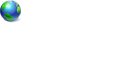
- Posts: 8
- Joined: Mon Feb 05, 2007 8:34 am
- Location: Switzerland
Hi jonnyutah and welcome to PROnetworks. YOu need the XP boot system files to be on your System drive.
Check in Disk Management which drive is labelled System and the copy and paste ntldr and NTDETECT from your XP CD to the root of that drive. You will need to set folder options to NOT hide hidden operating system files and also to show hidden files and folders to be able to see them.
You will also have to make a new boot.ini file using notepad and place it there as well. If you are not aware of how to do this then post and someone will help you
Once you have done this and have those three files on your system drive, you need to go to the Bootloader tab in VistaBootPRO and then "Reinstall the Vista bootloader" and Apply and then go to the Diagnostics menu item in VistaBootPRO and run diagnostics
Reboot and you should be able to boot into XP again or choose Vista if you want to.
Check in Disk Management which drive is labelled System and the copy and paste ntldr and NTDETECT from your XP CD to the root of that drive. You will need to set folder options to NOT hide hidden operating system files and also to show hidden files and folders to be able to see them.
You will also have to make a new boot.ini file using notepad and place it there as well. If you are not aware of how to do this then post and someone will help you
Once you have done this and have those three files on your system drive, you need to go to the Bootloader tab in VistaBootPRO and then "Reinstall the Vista bootloader" and Apply and then go to the Diagnostics menu item in VistaBootPRO and run diagnostics
Reboot and you should be able to boot into XP again or choose Vista if you want to.
Hi Grav!ty,
Thanks for the quick reply!
I did exactly as you said....copied boot.ini, NTLDR, NTDETECT to the Vista root drive: C:\
All 3 files were also on the XP drive: D:\
I opened VistaBootPro, reinstalled vista bootloader, run diagnostics, reboot.
I choose Windows XP Media Center 2005 and I get a black screen.
By the way, both my system and boot drive are the same: C:\
Which is where Vista is installed.
My BCD Store Info is as follows:
Windows Boot Manager
--------------------
identifier {bootmgr}
device partition=C:
description Windows Boot Manager
locale en-US
inherit {globalsettings}
displayorder {current}
{ntldr}
toolsdisplayorder {memdiag}
timeout 30
Windows Boot Loader
-------------------
identifier {current}
device partition=C:
path \Windows\system32\winload.exe
description Microsoft Windows Vista
locale en-US
inherit {bootloadersettings}
osdevice partition=C:
systemroot \Windows
resumeobject {5b7628a5-70f0-122d-ab43-a62fb965b257}
nx OptIn
custom:47000005 301989892
3
Resume from Hibernate
---------------------
identifier {5b7628a5-70f0-122d-ab43-a62fb965b257}
device partition=C:
path \Windows\system32\winresume.exe
description Windows Resume Application
locale en-US
inherit {resumeloadersettings}
filepath \hiberfil.sys
pae Yes
debugoptionenabled No
Windows Memory Tester
---------------------
identifier {memdiag}
device partition=C:
path \boot\memtest.exe
description Windows Memory Diagnostic
locale en-US
inherit {globalsettings}
badmemoryaccess Yes
custom:47000005 301989892
2
Windows Legacy OS Loader
------------------------
identifier {ntldr}
device partition=D:
path \ntldr
description Windows XP Media Center 2005
EMS Settings
------------
identifier {emssettings}
bootems Yes
Debugger Settings
-----------------
identifier {dbgsettings}
debugtype Serial
debugport 1
baudrate 115200
RAM Defects
-----------
identifier {badmemory}
Global Settings
---------------
identifier {globalsettings}
inherit {dbgsettings}
{emssettings}
{badmemory}
Boot Loader Settings
--------------------
identifier {bootloadersettings}
inherit {globalsettings}
Resume Loader Settings
----------------------
identifier {resumeloadersettings}
inherit {globalsettings}
============================
I know I'm probably doing something really simple wrong...it's driving me crazy, spent hours on this already
My boot.ini looks like this:
[boot loader]
timeout=30
default=multi(0)disk(0)rdisk(0)partition(1)\WINDOWS
[operating systems]
multi(0)disk(0)rdisk(0)partition(1)\WINDOWS="Windows XP Media Center Edition" /noexecute=optin /fastdetect
And XP is on SATA Drive 1.
Thanks again for the help! Much appreciated.
Johnny
Thanks for the quick reply!
I did exactly as you said....copied boot.ini, NTLDR, NTDETECT to the Vista root drive: C:\
All 3 files were also on the XP drive: D:\
I opened VistaBootPro, reinstalled vista bootloader, run diagnostics, reboot.
I choose Windows XP Media Center 2005 and I get a black screen.
By the way, both my system and boot drive are the same: C:\
Which is where Vista is installed.
My BCD Store Info is as follows:
Windows Boot Manager
--------------------
identifier {bootmgr}
device partition=C:
description Windows Boot Manager
locale en-US
inherit {globalsettings}
displayorder {current}
{ntldr}
toolsdisplayorder {memdiag}
timeout 30
Windows Boot Loader
-------------------
identifier {current}
device partition=C:
path \Windows\system32\winload.exe
description Microsoft Windows Vista
locale en-US
inherit {bootloadersettings}
osdevice partition=C:
systemroot \Windows
resumeobject {5b7628a5-70f0-122d-ab43-a62fb965b257}
nx OptIn
custom:47000005 301989892
3
Resume from Hibernate
---------------------
identifier {5b7628a5-70f0-122d-ab43-a62fb965b257}
device partition=C:
path \Windows\system32\winresume.exe
description Windows Resume Application
locale en-US
inherit {resumeloadersettings}
filepath \hiberfil.sys
pae Yes
debugoptionenabled No
Windows Memory Tester
---------------------
identifier {memdiag}
device partition=C:
path \boot\memtest.exe
description Windows Memory Diagnostic
locale en-US
inherit {globalsettings}
badmemoryaccess Yes
custom:47000005 301989892
2
Windows Legacy OS Loader
------------------------
identifier {ntldr}
device partition=D:
path \ntldr
description Windows XP Media Center 2005
EMS Settings
------------
identifier {emssettings}
bootems Yes
Debugger Settings
-----------------
identifier {dbgsettings}
debugtype Serial
debugport 1
baudrate 115200
RAM Defects
-----------
identifier {badmemory}
Global Settings
---------------
identifier {globalsettings}
inherit {dbgsettings}
{emssettings}
{badmemory}
Boot Loader Settings
--------------------
identifier {bootloadersettings}
inherit {globalsettings}
Resume Loader Settings
----------------------
identifier {resumeloadersettings}
inherit {globalsettings}
============================
I know I'm probably doing something really simple wrong...it's driving me crazy, spent hours on this already

My boot.ini looks like this:
[boot loader]
timeout=30
default=multi(0)disk(0)rdisk(0)partition(1)\WINDOWS
[operating systems]
multi(0)disk(0)rdisk(0)partition(1)\WINDOWS="Windows XP Media Center Edition" /noexecute=optin /fastdetect
And XP is on SATA Drive 1.
Thanks again for the help! Much appreciated.
Johnny
- johnnyutah
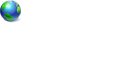
- Posts: 8
- Joined: Mon Feb 05, 2007 8:34 am
- Location: Switzerland
Your boot.ini looks like it may need to be rdisk(1) and partition(1) in both places. Try that first.
If that doesn't work try booting to your Vista DVD and at the bottom left of the Install Now screen, select "Repair my Computer".
"Startup repair" should start running automatically, but if it doesn't then select it from the top of the menu that appears, after your Vista installation has been identified and selected. Reboot and see what the result is.
If for some reason you still can't access your XP installation, boot to the recovery console of your XP CD and run bootcfg which will rebuild your boot.ini correctly. At worst you may need to run a repair install of XP.
Check out some of these threads for ideas. Although they don't relate directly to your situtation there's info that does.
Install Windows XP in a Dual Boot with Pre-installed Windows Vista
Reinstalling Windows XP when dual booting with Windows Vista
Unplugged XP Drive for Vista Setup: Can't Dual Boot to XP
Reformatted and Reinstalled XP: Lost Boot to Vista
If that doesn't work try booting to your Vista DVD and at the bottom left of the Install Now screen, select "Repair my Computer".
"Startup repair" should start running automatically, but if it doesn't then select it from the top of the menu that appears, after your Vista installation has been identified and selected. Reboot and see what the result is.
If for some reason you still can't access your XP installation, boot to the recovery console of your XP CD and run bootcfg which will rebuild your boot.ini correctly. At worst you may need to run a repair install of XP.
Check out some of these threads for ideas. Although they don't relate directly to your situtation there's info that does.
Install Windows XP in a Dual Boot with Pre-installed Windows Vista
Reinstalling Windows XP when dual booting with Windows Vista
Unplugged XP Drive for Vista Setup: Can't Dual Boot to XP
Reformatted and Reinstalled XP: Lost Boot to Vista
Thanks Grav!ty, I'll try that now.
As you suggested in this thread:
http://www.pro-networks.org/forum/viewtopic.php?t=88416
I copied all the necessary files to each root drive including the "Boot" directory.
BUT when I tried to copy the "Boot" directory to my XP drive (while in Vista) there were two files which would not copy because it said they were in use: it was 2 of the BCD files.
Anyway I can get around this?
I'll make the change to the boot.ini and let u know if it works.
As you suggested in this thread:
http://www.pro-networks.org/forum/viewtopic.php?t=88416
I copied all the necessary files to each root drive including the "Boot" directory.
BUT when I tried to copy the "Boot" directory to my XP drive (while in Vista) there were two files which would not copy because it said they were in use: it was 2 of the BCD files.
Anyway I can get around this?
I'll make the change to the boot.ini and let u know if it works.
- johnnyutah
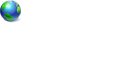
- Posts: 8
- Joined: Mon Feb 05, 2007 8:34 am
- Location: Switzerland
It's FIXED!!! 
THANKS GRAV!TY!!!!
You were right...it was the boo.ini file....needed to be a 1 instead of a 0.
All that trouble for one little number! I should've known!
I should've known!
By the way....if you change a boot.ini file in a root drive and try to save the changes it won't let you. I had to create a file in a different folder and then replace the original...really annoying.
Thanks again!!!

THANKS GRAV!TY!!!!
You were right...it was the boo.ini file....needed to be a 1 instead of a 0.
All that trouble for one little number!
 I should've known!
I should've known!
By the way....if you change a boot.ini file in a root drive and try to save the changes it won't let you. I had to create a file in a different folder and then replace the original...really annoying.
Thanks again!!!
- johnnyutah
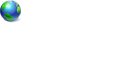
- Posts: 8
- Joined: Mon Feb 05, 2007 8:34 am
- Location: Switzerland
8 posts
• Page 1 of 1
Return to Windows Boot Problems
Who is online
Users browsing this forum: No registered users and 4 guests

