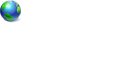VistaBootPRO 2.0 Beta Refresh
Forum rules
This forum is meant for support of PRO Software only. PROnetworks reserves the right to edit any topic title to better explain the contents of a post. We also may move your post to a more suitable forum if necessary.
It may take our support staff up to 24 hours to respond to your problem. We appreciate your patience.
This forum is meant for support of PRO Software only. PROnetworks reserves the right to edit any topic title to better explain the contents of a post. We also may move your post to a more suitable forum if necessary.
It may take our support staff up to 24 hours to respond to your problem. We appreciate your patience.
18 posts
• Page 2 of 2 • 1, 2
If you had XP installed on the C drive initially, before installing Windows Vista, then that command should point to your C drive as indicated in Step 2 at the top of the thread I think:
bcdedit /set {ntldr} device partition=C:
Copy and paste the text on the first page that VistaBootPRO opens to here, so we can see how the BCD is set up at the moment and take it from there
By the way, welcome to PROnetworks trenskow

Sorry to hear that you are one of the unfortunates affected by that problem and we will do our best to help you get your XP install back again
Hi, and thanks for the welcome
I did as recommended
Rebooting, and booting on my xp install disk. Ran the fixboot, and then then restartet, and the computer started up in WinXP, so far so good.
Then i booted the install disk for vista, and using the system recovery, i did the startup repair.
Rebooting.
But no.. i get this error when trying to load winxp. Im having no trouble with Vista.
File: \ntldr
Status: 0xc0000002
Info: The selected entry could not be located because the application is missing or corrupt
Copy from VistaBootPro
Windows Boot Manager
--------------------
identifier {bootmgr}
device partition=D:
description Windows Boot Manager
locale en-US
inherit {globalsettings}
default {default}
resumeobject {4e1dafe0-e6c5-11da-8b13-bfd5e21a3b31}
displayorder {current}
{default}
toolsdisplayorder {memdiag}
timeout 10
Windows Boot Loader
-------------------
identifier {current}
device partition=C:
path \Windows\system32\winload.exe
description Microsoft Vista x64
locale en-US
inherit {bootloadersettings}
bootdebug No
osdevice partition=C:
systemroot \Windows
resumeobject {4e1dafe0-e6c5-11da-8b13-bfd5e21a3b31}
nx OptIn
pae ForceDisable
nointegritychecks Yes
sos No
debug No
Windows Legacy OS Loader
------------------------
identifier {default}
device partition=D:
path \ntldr
description Microsoft Windows XP Proffesional
Whats next?
Regards
Rasmus
Copy bootsect.exe from the Program Files>PROnetworks>VistaBootPRO folder and paste it to the Windows\system32 folder of Vista
Then open the command prompt and run the following commands:
cd\
bootsect /NT60 ALL
Reboot and you should have both OS entries back and the entry to "Legacy" or "Earlier versions" should now take you to your XP installation.
Then open the command prompt and run the following commands:
cd\
bootsect /NT60 ALL
Reboot and you should have both OS entries back and the entry to "Legacy" or "Earlier versions" should now take you to your XP installation.
kd1966 wrote:Rasmus, please try the solution Grav!ty has prescribed above your post. Not every solution works for everyone and hopefully we can get you going again
Did it... got this error
C:\>bcdedit /set {ntldr} device partition=C:
An error occurred while attempting to reference the specified entry.
The system cannot find the file specified.
C:\>bcdedit /set {ntldr} device partition=D:
An error occurred while attempting to reference the specified entry.
The system cannot find the file specified.
Then i tried this.
Grav!ty wrote:Copy bootsect.exe from the Program Files>PROnetworks>VistaBootPRO folder and paste it to the Windows\system32 folder of Vista
Then open the command prompt and run the following commands:
cd\
bootsect /NT60 ALL
Reboot and you should have both OS entries back and the entry to "Legacy" or "Earlier versions" should now take you to your XP installation.
and got this response
C:\>bootsect /NT60 ALL
Target volumes will be updated with BOOTMGR compatible bootcode.
C: (\\?\Volume{a0c6a1b5-3084-11db-8ad5-806e6f6e6963})
Updated NTFS filesystem bootcode. The update may be unreliable since the
volume could not be locked during the update:
Access is denied.
D: (\\?\Volume{a0c6a1b4-3084-11db-8ad5-806e6f6e6963})
Updated NTFS filesystem bootcode. The update may be unreliable since the
volume could not be locked during the update:
Access is denied.
Any other ideas.
Regards
Rasmus
Try running that command bootsect /NT60 ALL again after disabling UAC by double clicking the username icon at the top right of the start menu and then selecting Security or Change security settings and uncheck UAC and then reboot before running the command.
If that still does not work, the only other thing I can think of for you to try is to go to the Bootloader tab of VistaBootPRO and then "Reinstall the Vista bootloader" and Apply.
You can also try copying all the boot system files (boot.ini, ntldr, NTDETECT.COM, Boot folder, bootmgr) to the root of both the XP and Vista drives/partitions and then running the bootsect /NT60 ALL command again
After that, if both installations are still not functional from the boot menu, I suggest you boot to Windows XP (I see you are able to do that by running fixboot from the XP recovery console) and then reformat your Vista drive and reinstall Vista.
If that still does not work, the only other thing I can think of for you to try is to go to the Bootloader tab of VistaBootPRO and then "Reinstall the Vista bootloader" and Apply.
You can also try copying all the boot system files (boot.ini, ntldr, NTDETECT.COM, Boot folder, bootmgr) to the root of both the XP and Vista drives/partitions and then running the bootsect /NT60 ALL command again
After that, if both installations are still not functional from the boot menu, I suggest you boot to Windows XP (I see you are able to do that by running fixboot from the XP recovery console) and then reformat your Vista drive and reinstall Vista.
Hi..
Turned of UAC, but still get the same errors when running these 2 commands.
Is there a difference in formatting drive from XP, or formatting the drive, during install of vista?
The reason i am asking this, that first when this error occured here, i did a reinstall of vista, but to no use, it didnt help.
Is there any files i should delete on the XP drive, which is drive C: when booted to XP?
Turned of UAC, but still get the same errors when running these 2 commands.
Is there a difference in formatting drive from XP, or formatting the drive, during install of vista?
The reason i am asking this, that first when this error occured here, i did a reinstall of vista, but to no use, it didnt help.
Is there any files i should delete on the XP drive, which is drive C: when booted to XP?
Oh wow trenskow I wonder why nothing is working for your system. I must say you have given it a very good shot though. Check out Point 3 of this guide HOW TO: REMOVE WINDOWS VISTA FROM YOUR SYSTEM for the files that you would need to delete from your XP installation after reformating the Vista installation drive/partition from My Computer. You can try disk management to reformat but that sometimes gives a "drive in use" error
18 posts
• Page 2 of 2 • 1, 2
Who is online
Users browsing this forum: No registered users and 5 guests