I can't shrink x64
17 posts
• Page 1 of 2 • 1, 2
I can't shrink x64
I can't shrink x64.It only gives me 108mb.I tried a few 3rd program but @ the end they all crash.I am trying install xp on vista.
- scrambledlife
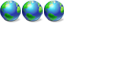
- Posts: 99
- Joined: Thu Jul 17, 2008 3:41 pm
Re: I can't shrink x64
How much free space have you got on that drive? Try to disable system restore temporarily and also set your page file to zero temporarily and then retry shrinking the Vista partition.
See this guide for some info on installing XP on a system with Vista preinstalled once you are successful in creating an XP partition: install-windows-xp-in-a-dual-boot-with-pre-installed-windows-t88231.html
Re: I can't shrink x64
So sorry but how can I do these.Oh,I have 300gb.
- scrambledlife
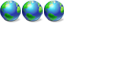
- Posts: 99
- Joined: Thu Jul 17, 2008 3:41 pm
Re: I can't shrink x64
Run the Disk Cleanup Wizard, making sure to remove the hibernation file and all restore points.
Disable System Restore
Disable the pagefile ( Open up System in Control Panel, then Advanced System Settings \ Advanced \ Performance \ Advanced \ Change \ No Paging File.
In the same Advanced Settings, go to Startup and Recovery \ Settings and then change the Write debugging information drop-down to "None" to disable the kernel memory dump.
Disable Hibernation mode in your power options \ advanced power options screen.
Reboot the machine, and then delete your c:\pagefile.sys file.
Now that you've deleted almost every system file that we can, you should run at least one of these free defrag utilities, but preferably all of them, in order to move all of the files to the beginning of the volume, so we can force the Shrink volume feature to work.
Power Defragmenter (GUI interface for sysinternals contig)
Auslogics Disk Defrag
If you are encountering the MFT problem, then you won't have too much luck even after running those utilities. What you'll need to do is use one of the non-free defrag utilities that is able to move the MFT files.
You can download a 15-day free trial of Perfect Disk 2k and then uninstall it when you are done. Or not.
At this point you should be able to shrink the partition, at least a decent amount. Once you've gotten the partition shrunk, you should re-enable those important files:
Re-enable the Pagefile (Reverse instructions above)
If you have issues re-enabling hibernate, follow these steps.
If you've found that your Hibernate option is missing from Windows Vista, it might be from running the disk cleanup wizard and removing the hibernate files. This is due to a known bug in Vista that might not have been hotfixed already.
Turning it back on is very simple, however.
Type cmd into the start menu search box, and use Ctrl+Shift+Enter to open in administrator mode. You can also right-click the item in the menu and choose Run as Administrator.
From the command prompt, type in the following command:
powercfg /hibernate on
You'll have to restart your computer before it will take effect.
Enabling System Restore or kernel debugging information is entirely up to you.
Reboot.
Again, your best bet for dual-boot is backup, wipe, and reload.
Disable System Restore
Disable the pagefile ( Open up System in Control Panel, then Advanced System Settings \ Advanced \ Performance \ Advanced \ Change \ No Paging File.
In the same Advanced Settings, go to Startup and Recovery \ Settings and then change the Write debugging information drop-down to "None" to disable the kernel memory dump.
Disable Hibernation mode in your power options \ advanced power options screen.
Reboot the machine, and then delete your c:\pagefile.sys file.
Now that you've deleted almost every system file that we can, you should run at least one of these free defrag utilities, but preferably all of them, in order to move all of the files to the beginning of the volume, so we can force the Shrink volume feature to work.
Power Defragmenter (GUI interface for sysinternals contig)
Auslogics Disk Defrag
If you are encountering the MFT problem, then you won't have too much luck even after running those utilities. What you'll need to do is use one of the non-free defrag utilities that is able to move the MFT files.
You can download a 15-day free trial of Perfect Disk 2k and then uninstall it when you are done. Or not.
At this point you should be able to shrink the partition, at least a decent amount. Once you've gotten the partition shrunk, you should re-enable those important files:
Re-enable the Pagefile (Reverse instructions above)
If you have issues re-enabling hibernate, follow these steps.
If you've found that your Hibernate option is missing from Windows Vista, it might be from running the disk cleanup wizard and removing the hibernate files. This is due to a known bug in Vista that might not have been hotfixed already.
Turning it back on is very simple, however.
Type cmd into the start menu search box, and use Ctrl+Shift+Enter to open in administrator mode. You can also right-click the item in the menu and choose Run as Administrator.
From the command prompt, type in the following command:
powercfg /hibernate on
You'll have to restart your computer before it will take effect.
Enabling System Restore or kernel debugging information is entirely up to you.
Reboot.
Again, your best bet for dual-boot is backup, wipe, and reload.
Game Over!!!!!!!!

ASUS Maximus V Gene MB
Windows 8 X64; Windows 7 X64; Windows 7 X86
Intel I5-3570K
16GB Corsair Vengeance Ram
eVGA GeForce GTX 550 TI
Corsair GS700 PS
1TB Seagate SATA 6.0Gb HD
Thermaltake Case

ASUS Maximus V Gene MB
Windows 8 X64; Windows 7 X64; Windows 7 X86
Intel I5-3570K
16GB Corsair Vengeance Ram
eVGA GeForce GTX 550 TI
Corsair GS700 PS
1TB Seagate SATA 6.0Gb HD
Thermaltake Case
- yeshuas
- Software Development
-

- Posts: 5075
- Joined: Wed Jan 17, 2007 3:29 pm
- Location: Chicago, IL
- Real Name: Daniel Schmidt
Re: I can't shrink x64
To disable System Restore, right click Computer>Properties>System Protection and then uncheck all drives/partitions.

To disable the page file go to right click Computer>Properties>Advanced>Performance>Settings>Advanced>Settings>Change and uncheck Automatically Manage and check No Paging File and then click Set.

Click through the screenshots I posted until you can see them in full size.

To disable the page file go to right click Computer>Properties>Advanced>Performance>Settings>Advanced>Settings>Change and uncheck Automatically Manage and check No Paging File and then click Set.

Click through the screenshots I posted until you can see them in full size.
Re: I can't shrink x64
Back to the basics.everything is the same.95mb.
- scrambledlife
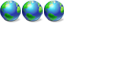
- Posts: 99
- Joined: Thu Jul 17, 2008 3:41 pm
Re: I can't shrink x64
Did the Vista x64 come preinstalled on your system ?
Usually when Vista x64 comes preinstalled, it means that your system requires a 64-bit OS.
First check that you don't have more than 4 GB RAM installed -- if you do have more, then just forget about installing XP on that machine.
Otherwise, many 3rd party partitions management software packages will only work correctly in a 32-bit environment -- also, the ability of the native Vista partitioning tool to manage the system partition is a little limited.
If you have no more than 4 GB RAM installed, then you will need a better 3rd party partitioning manager -- I always recommend Paragon Partition Manager which can be purchased HERE : http://www.paragon-software.com/home/pm-personal/ --- there is a FREE version of this software, called Partition Manager Express, but it will only work perfectly in a 32-bit environment ; full x64 support only exists in the non-free version.
Bear in mind also that even after sorting out your partitions, the XP installation CD may not contain all necessary drivers to install itself on your computer, and you may need to create a personalised installation CD using nLite, possibly to integrate SATA controller drivers into the XP installation media.
But again, if your computer has more than 4 GB of RAM installed, then you would be well advised to forget about installing a 32-bit operating system on that machine.
Usually when Vista x64 comes preinstalled, it means that your system requires a 64-bit OS.
First check that you don't have more than 4 GB RAM installed -- if you do have more, then just forget about installing XP on that machine.
Otherwise, many 3rd party partitions management software packages will only work correctly in a 32-bit environment -- also, the ability of the native Vista partitioning tool to manage the system partition is a little limited.
If you have no more than 4 GB RAM installed, then you will need a better 3rd party partitioning manager -- I always recommend Paragon Partition Manager which can be purchased HERE : http://www.paragon-software.com/home/pm-personal/ --- there is a FREE version of this software, called Partition Manager Express, but it will only work perfectly in a 32-bit environment ; full x64 support only exists in the non-free version.
Bear in mind also that even after sorting out your partitions, the XP installation CD may not contain all necessary drivers to install itself on your computer, and you may need to create a personalised installation CD using nLite, possibly to integrate SATA controller drivers into the XP installation media.
But again, if your computer has more than 4 GB of RAM installed, then you would be well advised to forget about installing a 32-bit operating system on that machine.

- JabbaPapa

-

- Posts: 9538
- Joined: Sun Feb 22, 2004 5:17 pm
- Location: Monte-Carlo
- Real Name: Julian Lord
Re: I can't shrink x64
scrambledlife wrote:Back to the basics.everything is the same.95mb.
Did you restart your system after making those changes to system restore and the page file?
Also, take note of what Jabba has indicated

Re: I can't shrink x64
JabbaPapa wrote:Did the Vista x64 come preinstalled on your system ?
Usually when Vista x64 comes preinstalled, it means that your system requires a 64-bit OS.
First check that you don't have more than 4 GB RAM installed -- if you do have more, then just forget about installing XP on that machine.
Otherwise, many 3rd party partitions management software packages will only work correctly in a 32-bit environment -- also, the ability of the native Vista partitioning tool to manage the system partition is a little limited.
If you have no more than 4 GB RAM installed, then you will need a better 3rd party partitioning manager -- I always recommend Paragon Partition Manager which can be purchased HERE : http://www.paragon-software.com/home/pm-personal/ --- there is a FREE version of this software, called Partition Manager Express, but it will only work perfectly in a 32-bit environment ; full x64 support only exists in the non-free version.
Bear in mind also that even after sorting out your partitions, the XP installation CD may not contain all necessary drivers to install itself on your computer, and you may need to create a personalised installation CD using nLite, possibly to integrate SATA controller drivers into the XP installation media.
But again, if your computer has more than 4 GB of RAM installed, then you would be well advised to forget about installing a 32-bit operating system on that machine.
Thank you again and I already had and used the Paragon Partition Manager but it says it can't partion x64.I do have 4 GB of RAM.
- scrambledlife
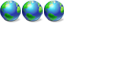
- Posts: 99
- Joined: Thu Jul 17, 2008 3:41 pm
17 posts
• Page 1 of 2 • 1, 2
Return to General Windows Support
Who is online
Users browsing this forum: No registered users and 8 guests
