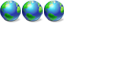Another request for help with dual-boot
Forum rules
Please start your own topic for support with problems you experience. Even if it appears to be exactly the same as someone else's problem, system configurations differ significantly. Thank you.
It may take our support staff between 24-48 hours to respond to your problem. We are a small business and strive to answer your questions as soon as possible. We appreciate your patience.
Please start your own topic for support with problems you experience. Even if it appears to be exactly the same as someone else's problem, system configurations differ significantly. Thank you.
It may take our support staff between 24-48 hours to respond to your problem. We are a small business and strive to answer your questions as soon as possible. We appreciate your patience.
23 posts
• Page 1 of 3 • 1, 2, 3
Another request for help with dual-boot
Vista Ultimate is my primary O/S on its own HDD. I used my True Image backup image of XP Home, which I created before doing the upgrade to Vista to restore XP to a new HDD. The restoration went fine... no problems whatsoever.
Upon a reboot I can see both Vista and XP in the menu but the up/down arrows nor any other keys on the keyboard work. So, I cannot choose XP to boot into. The one thing that caught me eye (see 1st screenshot) is that there is no "Windows Drive letter" for XP??
I've included 2 screenshots of Vista BootPro as run in Vista and 1 screenshot of my Disk Management window. Click on the thumbnail images to view them full size.
Any help would be appreciated.



Last edited by Hapkido on Sat Feb 24, 2007 6:05 am, edited 1 time in total.
Can you edit your post and change the one image to your Disk Management image or post another with the DM image.
I figure drive C is going to be your system drive therefore the boot.ini, ntldr, and NTDETECT need to be on C:\
You can either remove or run Diagnostics within VistaBootPro or delete the XP entry and recreate eh Legacy OS / XP entry and point it to the drive letter of XP.
Dogs Have Owners; Cats Have Staff
- NT50
- PROfessional Member
-

- Posts: 8220
- Joined: Sat Jun 19, 2004 4:46 pm
- Location: Jackson, TN USA
- Real Name: Jeff Replogle
NT50 wrote:Can you edit your post and change the one image to your Disk Management image or post another with the DM image.
DONE... sorry about that!
I figure drive C is going to be your system drive therefore the boot.ini, ntldr, and NTDETECT need to be on C:\
You can either remove or run Diagnostics within VistaBootPro or delete the XP entry and recreate eh Legacy OS / XP entry and point it to the drive letter of XP.
One of the first things I did was to delete the existing "Older Windows O/S" entry, run Diagnostics and then "Add legacy O/S" and pointed it to Drive:G where XP is installed.
Are you suggesting that I do this again? Or is there something else/more I should try?
Perhaps the "BCD Detailed Information" may help?

Another request for help with dual-boot - ADDENDUM
I finally got the ability to choose between O/S in the boot menu back. But now when booting into XP I get an error: "Invalid Boot.ini . . .". So I checked in "G:\" and there is no "Boot.ini" file, only a "Boot.ini.saved" file. Here is what is in there:
I was tempted to rename it by removing the ".saved" extension but it doesn't look quite right to me. If nothing else, XP is now on disk(1) and not (0) which was it's original location. I'm sure there is more wrong with it too.
The other files in the root of "G:\" and which also appear in Vista's "C:\" are:
autoexec.bat
Boot.BAK
bootmgr
BOOTSECT.BAK
config.sys
hiberfil.sys
IO.SYS
MSDOS.SYS
NTDETECT.COM
ntldr
pagefile.sys
Hopefully this will be enough information to reveal what the problem is to someone more knowledgeable than me.
;
;Warning: Boot.ini is used on Windows XP and earlier operating systems.
;Warning: Use BCDEDIT.exe to modify Windows Vista boot options.
;
[boot loader]
timeout=30
default=multi(0)disk(0)rdisk(0)partition(1)\WINDOWS
[operating systems]
multi(0)disk(0)rdisk(0)partition(1)\WINDOWS="Microsoft Windows XP Home Edition" /FASTDETECT /NOEXECUTE=OPTIN
I was tempted to rename it by removing the ".saved" extension but it doesn't look quite right to me. If nothing else, XP is now on disk(1) and not (0) which was it's original location. I'm sure there is more wrong with it too.
The other files in the root of "G:\" and which also appear in Vista's "C:\" are:
autoexec.bat
Boot.BAK
bootmgr
BOOTSECT.BAK
config.sys
hiberfil.sys
IO.SYS
MSDOS.SYS
NTDETECT.COM
ntldr
pagefile.sys
Hopefully this will be enough information to reveal what the problem is to someone more knowledgeable than me.
The three files for XP needs to be on your root of C: (your system) drive. NTDETECT, ntldr, and boot.ini. You may have to rewrite you boot.ini or edit the boot.ini that you found. If that is the only boot.ini you can find then copy it to the root drive and rename it. Use VBP and rerun diagnostics and so on again. If that does not work then let me know and I will point some boot.ini experts over to here.
Dogs Have Owners; Cats Have Staff
- NT50
- PROfessional Member
-

- Posts: 8220
- Joined: Sat Jun 19, 2004 4:46 pm
- Location: Jackson, TN USA
- Real Name: Jeff Replogle
Ok, I read your first post regarding "imaging" your XP Home before you started your Vista install; here is my question:
-HOW did you install Vista? Specifically, did you remove any HDD's, or were any other HDD's absent during your Vista install?
From looking at your Disk Mgmt, it appears you may have installed Vista, then imaged your XP Home to the 2nd HDD??
And where was XP Home before you imaged it? Was it on the first HDD, first partition? Your boot.ini leads me to believe this is the case, as it points to your Vista partition and NOT your XP partition. You can try to edit this from Vista, then save the file as boot.ini and make sure you copy it to the root of the Vista partition as well as the XP partition.
For future reference: If you are determined to image an OS, when you "recover" your image, it has to be on the same HDD/partition in order to boot correctly (As stated with the boot.ini issue), and ALSO, this still may not work depending on if you imaged XP Home AFTER you installed Vista or before
-HOW did you install Vista? Specifically, did you remove any HDD's, or were any other HDD's absent during your Vista install?
From looking at your Disk Mgmt, it appears you may have installed Vista, then imaged your XP Home to the 2nd HDD??
And where was XP Home before you imaged it? Was it on the first HDD, first partition? Your boot.ini leads me to believe this is the case, as it points to your Vista partition and NOT your XP partition. You can try to edit this from Vista, then save the file as boot.ini and make sure you copy it to the root of the Vista partition as well as the XP partition.
For future reference: If you are determined to image an OS, when you "recover" your image, it has to be on the same HDD/partition in order to boot correctly (As stated with the boot.ini issue), and ALSO, this still may not work depending on if you imaged XP Home AFTER you installed Vista or before
kd1966 wrote:Ok, I read your first post regarding "imaging" your XP Home before you started your Vista install; here is my question:
-HOW did you install Vista? Specifically, did you remove any HDD's, or were any other HDD's absent during your Vista install?
Thanks for responding to my problem. I think you have a handle on what is going on. At the time I installed Vista, there was only one HDD attached at that time. Before installing Vista, I had Win XP on C:\ and Vista RC2 on partition "V:". I uninstalled Vista RC2 and formatted "V:". Then, I installed Vista Ultimate over XP. Everything worked 100% and still does.
From looking at your Disk Mgmt, it appears you may have installed Vista, then imaged your XP Home to the 2nd HDD??
Correct! I decided to re-install XP from my backup image but I didn't want XP on the same HDD as Vista so I added a second new HDD and "restored" my backup image of XP on this new HDD.
And where was XP Home before you imaged it? Was it on the first HDD, first partition? Your boot.ini leads me to believe this is the case, as it points to your Vista partition and NOT your XP partition. You can try to edit this from Vista, then save the file as boot.ini and make sure you copy it to the root of the Vista partition as well as the XP partition.
Again, you are correct! As stated above, originally, both XP and Vista RC2 were on separate partitions on the same HDD. Okay, you recommend to "edit this (the boot.ini) from Vista, etc.". That's all well and good, but I have no idea how to do this "edit", especially since there is no "boot.ini" in the root of either Vista or XP. Can you provide me with destructions or even better, the exact text to use to create the "boot.ini" file which I will then add to both the root of XP and Vista?
. . . ALSO, this still may not work depending on if you imaged XP Home AFTER you installed Vista or before
I imaged (created backup) of my XP installation before I installed Vista.
Thanks for your patience and expertise.

Last edited by Hapkido on Sat Feb 24, 2007 8:01 pm, edited 1 time in total.
The reason it might not work is before you made an image, everything in Windows was pointing to a certain drive letter. You can change the boot.ini and probably get the Vista boot manager pointing to the correct hard drive, partition, and so on but it MAY not work.
We have had to other instance of the imaging XP and I am not sure if either got it working or not. I think one of them had to reinstall XP, the other has not responded yet.
We have had to other instance of the imaging XP and I am not sure if either got it working or not. I think one of them had to reinstall XP, the other has not responded yet.
Dogs Have Owners; Cats Have Staff
- NT50
- PROfessional Member
-

- Posts: 8220
- Joined: Sat Jun 19, 2004 4:46 pm
- Location: Jackson, TN USA
- Real Name: Jeff Replogle
Well, there is only one way to find out, eh? So, if someone would be so kind to give me the text to create the "boot.ini" file that correlates to my current setup, I'll give it a shot and see if it works. If not, then I guess I have the following options:
1) Try a repair install over the current XP installation on the 2nd HDD.
2) Do a "restore" of my backup image of XP on the second partition "V:\" on the same HDD that Vista is currently installed on. Although that too might cause problems. But it may be the best option since I'm guessing the boot.ini issue could be easier to fix??
3) Do a clean install of XP on the new 2nd HDD, which is the least appealing to me at this stage.
1) Try a repair install over the current XP installation on the 2nd HDD.
2) Do a "restore" of my backup image of XP on the second partition "V:\" on the same HDD that Vista is currently installed on. Although that too might cause problems. But it may be the best option since I'm guessing the boot.ini issue could be easier to fix??
3) Do a clean install of XP on the new 2nd HDD, which is the least appealing to me at this stage.
Just edit your existing boot.ini.save. As you can see it is pointing to hard drive 0 and partition 0. You need to pint it to hard drive 1
Dogs Have Owners; Cats Have Staff
- NT50
- PROfessional Member
-

- Posts: 8220
- Joined: Sat Jun 19, 2004 4:46 pm
- Location: Jackson, TN USA
- Real Name: Jeff Replogle
23 posts
• Page 1 of 3 • 1, 2, 3
Return to Windows Boot Problems
Who is online
Users browsing this forum: No registered users and 6 guests